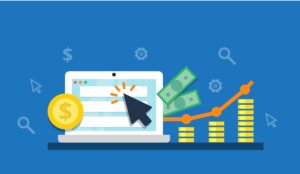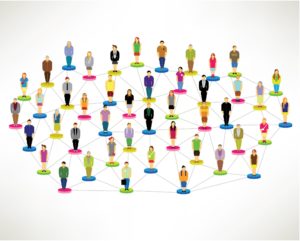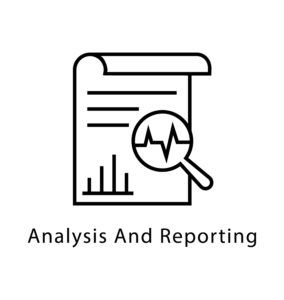Google Ads Advanced management techniques are the key to achieving greater PPC success.
 Without executing advanced tactics, your law firm may never enjoy massive returns on its investment in Google Ads advertising (formerly AdWords).
Without executing advanced tactics, your law firm may never enjoy massive returns on its investment in Google Ads advertising (formerly AdWords).
PPC is a form of online advertising where you, the advertiser, pay for each click that your ad receives. Google Ads is a popular PPC platform for marketers due to how measurable the results are.
Companies use Google Ads campaigns to increase brand awareness, bring in new clients and increase revenue. Not using advanced management processes means your legal marketing may not yield as much success as others experience utilizing the Google Ads platform. Before diving into advanced management of your Google Ads account, let’s talk about why many law firms are still not using Google Ads.
Google Ads Is Too Expensive for Law Firms Misconception
Not all Law firms have embraced the use of Google Ads to advertise their services and generate new leads. This stems from the all too common misconception that Google Ads is too expensive for the average law firm. Many lawyers often consider the pay-per-click model to be a huge sinkhole that will drain their firm’s pockets.
The common belief is that many people will click on their ads and leave their site while running up a huge tab. But, this only happens if the campaigns are being managed by an amateur.
In Google Ads, you can set a daily and monthly budget. You can tweak your budget as often as you like. Google will never exceed your monthly budget when showing your ads to searchers. This gives you total control over how much you spend on ads.
While a click may cost anywhere from $20 to $50, Google Ads is highly targeted. Your ads are only displayed to users who use the search terms that trigger your ads. This means that every click you get comes from a person genuinely searching for your services. If searchers are clicking on your ads willy-nilly without converting and using up your ad budget, then your ad campaigns are being improperly managed. And it may be time for a reevaluation.
Automation
Automated processes like smart bidding ensure you get the best out of Google Ads:
Smart bidding
Smart bidding is an automated bidding strategy. Using this strategy, Google adjusts your bids for each of your keywords during an auction to optimize for a specific goal.
Google uses data from your campaigns and machine learning to maximize the number of conversions and cost per conversion across your entire campaign. Google will never go above the budget you have set.
There are different smart bidding strategies and the choice of which to pick depends on your goals:
- In Target ROAS (Return on Ad Spend), Google uses data from your past conversions to set a maximum CPC bid to maximize the value of your conversions while maintaining an average ROAS that is equal to the one you set.
- Target CPA (Cost Per Action) sets bids to get you as many conversions as it can at or below the target cost-per-acquisition you set.
- Maximize Conversions finds an optimal bid for your ads during the auction for every time they are eligible to display. Thus, increasing your conversions and lower your cost per conversion.
- The purpose of Enhanced CPC is to get the most conversions from your manual bidding. This strategy adjusts your manual bids for clicks that seem most likely to lead to a conversion on your website.
Dynamic Keyword Insertion
This is a Google Ads feature that auto-updates the text in your ads to include any of your keywords in your ad group that matches a user’s search terms. This makes your ad more relevant to users searching for services your law firm provides.
Say your firm is using dynamic keyword insertion in an ad group with keywords like Criminal Defense, Criminal Defense Attorneys, etc. When a user searches for Criminal Defense, Google will dynamically update your ad text with the keyword “Criminal Defense” when displaying your ad.
Dynamic keyword insertion saves you time as you can create a unique ad for many keywords at once. It also increases your click-through rates as Google “bolds” ads that match search query wordings, making it more eye-catching.
Dynamic Campaigns
These are campaigns with ads displaying based on the content of your law firm website rather than keywords. In a normal campaign, you have ad groups with keywords you bid on and ad texts you created.
For dynamic campaigns, Google crawls and indexes your website. Once it matches the content of your website to relevant search terms, Google will auto-generate headlines and landing pages matching those search terms. All you need to do on your end is to write descriptions for each ad.
Ads from dynamic campaigns are no different than regular text search ads. And Google searchers cannot tell them apart. Running dynamic campaigns are a must for every law firm that wants to reach a much larger audience on the internet.
Leverage the Audience in Campaigns
Audience targeting is an important part of running successful search campaigns. It allows you to be specific about who sees your ads. Thus, boosting the impact of your ads and overall campaign.
You can leverage audiences in your campaigns by adding them to specific ad groups or campaigns. You can add different audiences to your search campaigns. For greater control and efficiency, add bid modifiers to your audiences and adjust them based on each audience’s performance.
Another advantage of using audiences is that you get more detailed data about people clicking on your ad. A user in your audience searching for your keywords will give a separate line of data where you can monitor performance.
To use audiences in your search campaigns, go to the Audiences tab and adjust your audience targeting to include “Observations” for any ad group you want. You should start seeing your audiences’ data being broken down to include Observation audiences and you can change bids based on your goals.
Your law firm should use the power of audiences to take search campaigns to the next level.
Attribution Modeling and Assisted Conversions
A customer’s purchase cycle is rarely linear. They may interact with your search ads multiple times before they commit to using your services. Attribution modeling helps you assign credit to each click on your ad and accurately credit conversions.
Attribution modeling gives you a better insight into ad performance. It can also help you influence customers earlier in their buyer cycle and optimize your bids.
Say Sarah finds your law firm by clicking on your ads after performing 3 searches: “Attorneys San Diego”, “Criminal Defense San Diego” and “Criminal Defense Attorneys San Diego”. And she books a consultation with your firm afterward. Using Google’s different attribution models, you can decide how much credit each click gets.
In the “First Click” model, the keywords “Attorneys San Diego” gets all the credit. “Last Click” model gives all the credit to the final keywords “Criminal Defense Attorneys San Diego”. The linear model gives all 3 keywords equal credit while the time decay model gives the highest credit to “Criminal Defense Attorneys San Diego” since it was closest to conversion and the least credit to “Attorneys San Diego” since it was furthest from conversion.
The position-based model will give “Attorneys San Diego” and “Criminal Defense Attorneys San Diego” the highest credit with “Criminal defense San Diego” getting less credit. In the data-driven model, every keyword gets a part of the credit depending on how much they contributed to the conversion.
If you ran a position-based attribution model, you may use data from clients like Sarah to optimize your bids for the first and last keywords since they assisted conversions the most.
Attribution modeling shows you different conversion paths for customers and attributes conversions to different ads, clicks, and other factors. Your assisted conversion report shows the number of conversions your ads have helped. Head over to Measurements under Tools and select “Search Attribution” to get started.
Use Audiences from Other Platforms in Your RLSAs
Can you target other audiences from social media platforms with your search campaigns? The answer is YES! Social media is an amazing lead generation tool with high conversion rates and offers you the opportunity to target a whole new audience when they perform searches.
If you run campaigns on a platform like Facebook, you can target that new audience when they search. That’s right, you can link your PPC and social media campaigns. Use Google’s UTM builder to create a new UTM code for the landing page on your law firm’s website where you will direct traffic from your Facebook campaign to. Once you’ve generated this code, copy it and use it as the destination URL for your Facebook campaigns. Go to Google Analytics and create a new audience as your campaign yields traffic.
Your new audience should be people who visited a particular section of your site. Add the UTM code you generated initially. This means you will target only people who clicked on your Facebook campaign. Under Audience destination, choose Google Ads and you’re done.
When you go running new RLSAs, this new audience will be there and you can target them. You can do this for other social media platforms to boost your reach, leads, and conversions.
Land Traffic on Content Assets
All of your efforts in generating leads via advertising and getting them to your law firm’s website will be in vain if those leads are not landing on content assets on your site. The marketing process does not end with a visit to your website. What they do on your website is also vital. The page they land on can help you turn them from a prospect into a lead and convert them to a paying client.
Remember Sarah from our attribution modeling example? What page does she land on when searching for “DUI Lawyer San Diego” or “Drug Defense Lawyer San Diego”? If you’re thinking somewhere on your homepage, then you’re wasting your ad spend. For her first keyword, you can land Sarah on a services page dealing with DUIs. This way she can explore your services and get expert advice without having to go back to Google.
On her second search, you can land Sarah on a long-form article or video breaking down the Drug defense process in San Diego and offering advice. If you have done your job well with well placed CTAs, Sarah will take the next step and book a consultation.
Use content assets like videos, blog posts, white papers, etc. to offer value to people who land on your website. This will ensure they go from prospects to paying clients.
Take the Search Terms Report to the Next Level
Search terms reports are not just another report in Google Ads to scan over. The Search terms report can help control wasted spend and identify new opportunities.
You might see search terms unrelated to services your law firm offers triggering your ads and costing you click. Pick out keywords in those search terms and designate them as negative keywords. Negative keywords can be added as a broad, phrase or exact match to exclude as many or few variations of the keyword as you like.
Another great use of the search terms report is finding new keywords. If new search terms are triggering your ads, add them as new keywords to an existing ad group or create a new ad group.
Conclusion
Google Ads is an amazing platform for law firms looking to generate more business and increase monthly revenue. Both small and large firms can grow their businesses using the platform. What sets successful law firms apart from the rest of the pack is the knowledge and implementation of advanced techniques to manage their Google Ads account.
As always, I love hearing from lawyers and legal marketers. Are you having any issues with implementing any new changes? Have you tried leveraging audiences in your campaigns and RLSAs?
Leave us a comment below.
If you have further questions, you can contact me directly for a free consultation.